Kubernetes 105: Create Kubernetes Cluster

Let’s start again. Now we will do some practices.
In this part of the Kubernetes series, we will explore how to create a Kubernetes cluster in different environments. Whether you’re running Kubernetes locally or in the cloud, understanding how to set up a cluster is fundamental to deploying and managing containerized applications efficiently.
We will cover three different ways to create a Kubernetes cluster:
- Kind (Kubernetes in Docker) - A lightweight way to run Kubernetes clusters locally for testing and development.
- K3D (K3S in Docker) - A more lightweight Kubernetes distribution, optimized for local development and CI/CD workflows.
- EKS (Amazon Elastic Kubernetes Service) - A managed Kubernetes service provided by AWS for running Kubernetes workloads in the cloud.
Each approach has its own use cases, advantages, and trade-offs. Let’s dive into each one and see how to set up a cluster.
Setting Up a Kubernetes Cluster with Kind
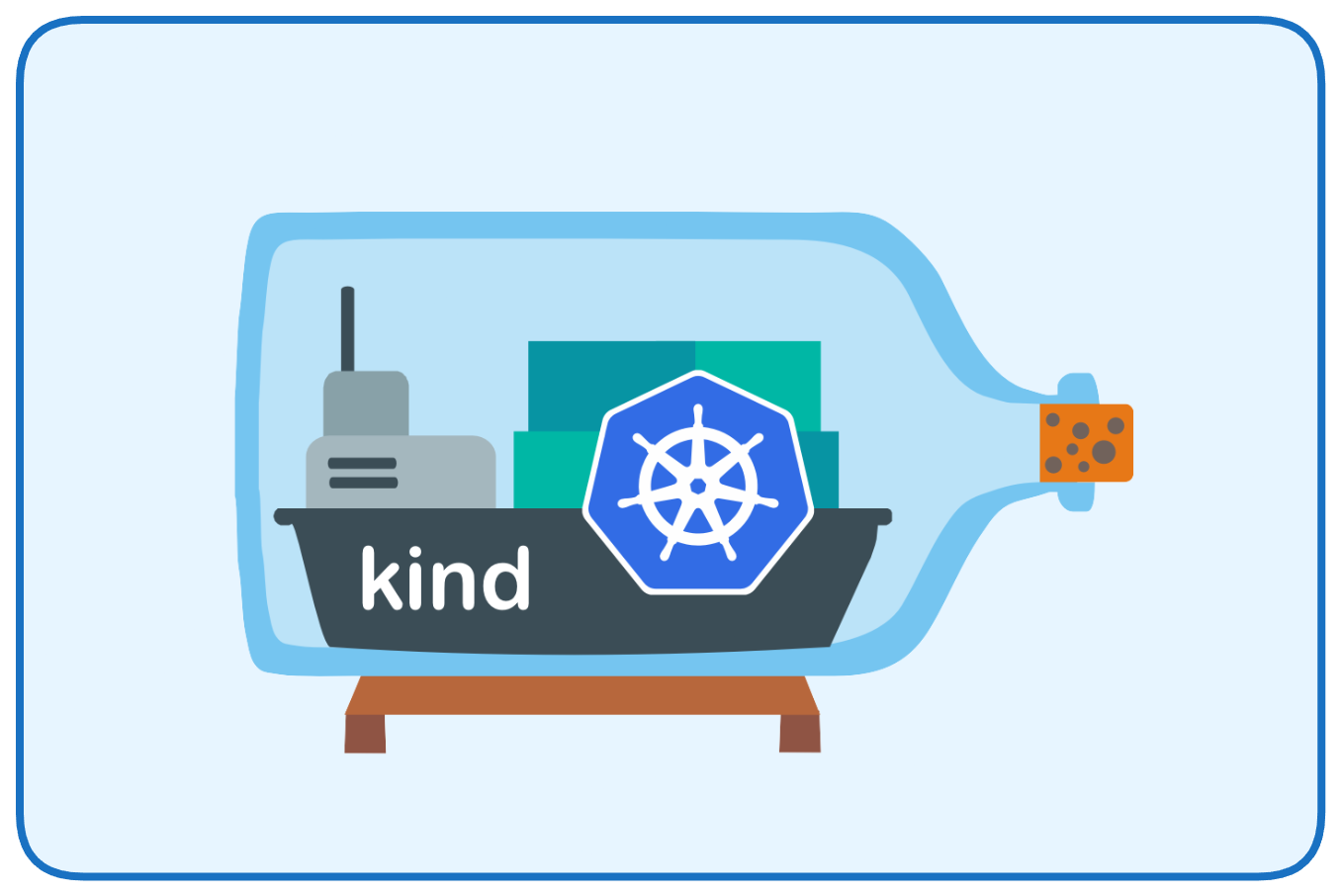
Kind (Kubernetes in Docker) is one of the simplest ways to spin up a Kubernetes cluster for local development and testing. It runs Kubernetes clusters inside Docker containers and is widely used for CI/CD and development workflows.
Prerequisites
- Docker installed on your machine. (installation guide)
- KIND CLI installed. (installation guide)
- Kubectl CLI installed. (installation guide)
Create a Cluster with Kind
- Create a new Kind cluster:
$ kind create cluster --name kind-cluster
Creating cluster "kind-cluster" ... ✓ Ensuring node image (kindest/node:v1.31.0) 🖼 ✓ Preparing nodes 📦 ✓ Writing configuration 📜 ✓ Starting control-plane 🕹 ✓ Installing CNI 🔌 ✓ Installing StorageClass 💾Set kubectl context to "kind-kind-cluster"You can now use your cluster with:
kubectl cluster-info --context kind-kind-cluster
Thanks for using kind! 😊- Check the cluster:
$ kubectl cluster-info --context kind-kind-cluster
Kubernetes control plane is running at https://127.0.0.1:43417CoreDNS is running at https://127.0.0.1:43417/api/v1/namespaces/kube-system/services/kube-dns:dns/proxy
To further debug and diagnose cluster problems, use 'kubectl cluster-info dump'.- List available nodes:
$ kubectl get nodes
NAME STATUS ROLES AGE VERSIONkind-cluster-control-plane Ready control-plane 75s v1.31.0Create Simple Deployment
- Use the kubectl create deployment command to define and start a deployment:
$ kubectl create deployment nginx --image=nginx
deployment.apps/nginx created- Check deployment status using kubectl get deployment command:
$ kubectl get deployment
NAME READY UP-TO-DATE AVAILABLE AGEnginx 0/1 1 0 29s- Expose the deployment:
$ kubectl expose deployment nginx --port=80 --type=LoadBalancer
service/nginx exposed- Verify the Pod status and then try to access Nginx using your browser:
$ kubectl get pods
NAME READY STATUS RESTARTS AGEnginx-676b6c5bbc-wd87x 1/1 Running 0 12m
- Delete the cluster when no longer needed
$ kind delete cluster --name kind-cluster
Deleting cluster "kind-cluster" ...Deleted nodes: ["kind-cluster-control-plane"]Setting Up a Kubernetes Cluster with K3D
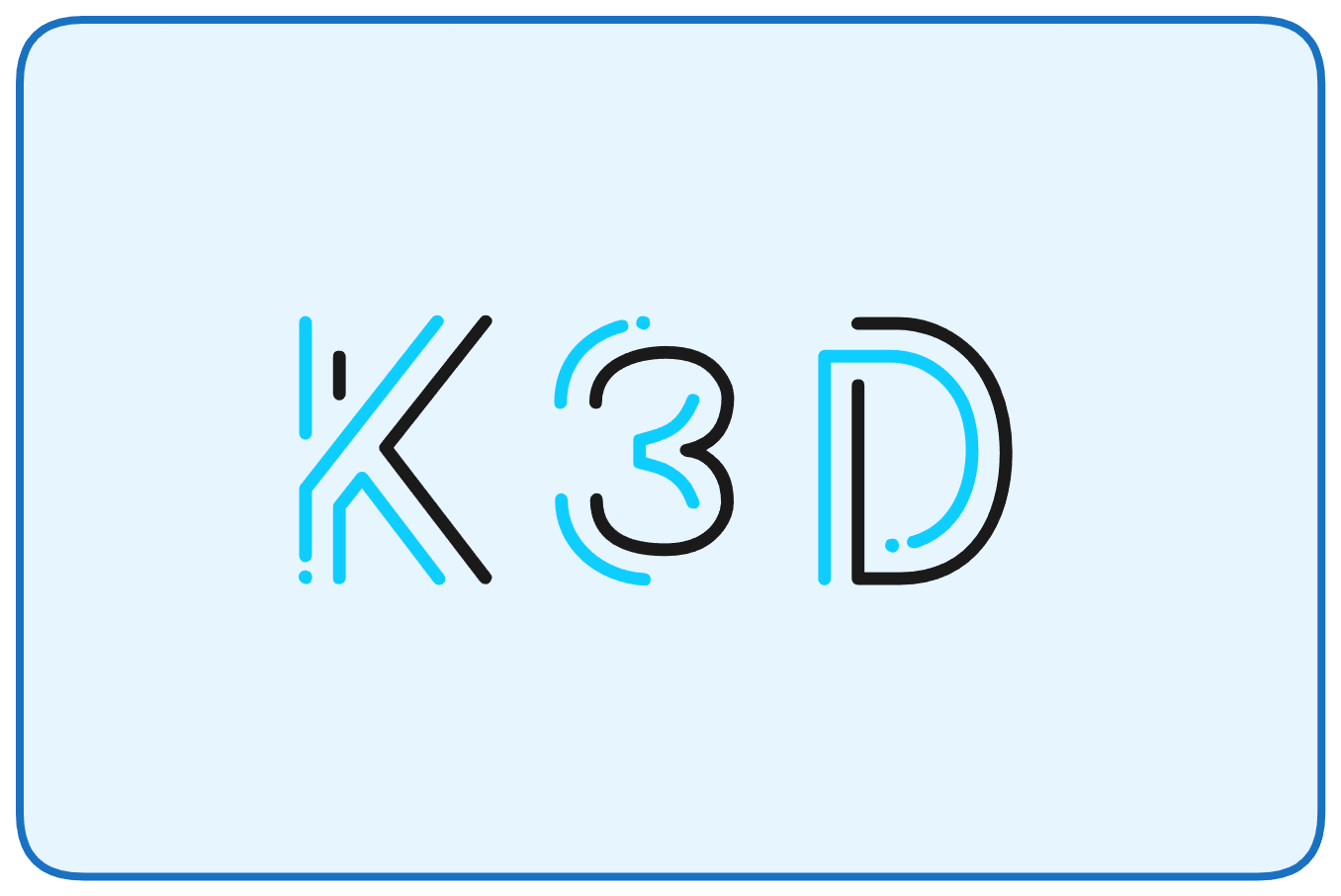
K3D is a tool that allows you to run lightweight Kubernetes clusters using K3S inside Docker. It is a great choice for fast, local Kubernetes development.
Prerequisites
- Docker installed on your machine. (installation guide)
- K3D CLI installed. (installation guide)
- Kubectl CLI installed. (installation guide)
Create a Cluster with K3D
- Create a new K3D cluster:
$ k3d cluster create my-k3d-cluster
INFO[0000] Prep: NetworkINFO[0000] Created network 'k3d-my-k3d-cluster'INFO[0000] Created image volume k3d-my-k3d-cluster-imagesINFO[0000] Starting new tools node...INFO[0000] Starting node 'k3d-my-k3d-cluster-tools'INFO[0001] Creating node 'k3d-my-k3d-cluster-server-0'INFO[0001] Creating LoadBalancer 'k3d-my-k3d-cluster-serverlb'INFO[0001] Using the k3d-tools node to gather environment informationINFO[0001] HostIP: using network gateway 172.20.0.1 addressINFO[0001] Starting cluster 'my-k3d-cluster'INFO[0001] Starting servers...INFO[0001] Starting node 'k3d-my-k3d-cluster-server-0'INFO[0008] All agents already running.INFO[0008] Starting helpers...INFO[0008] Starting node 'k3d-my-k3d-cluster-serverlb'INFO[0016] Injecting records for hostAliases (incl. host.k3d.internal) and for 2 network members into CoreDNS configmap...INFO[0018] Cluster 'my-k3d-cluster' created successfully!INFO[0018] You can now use it like this:kubectl cluster-info- Check the cluster status:
$ kubectl cluster-info
Kubernetes control plane is running at https://0.0.0.0:46503CoreDNS is running at https://0.0.0.0:46503/api/v1/namespaces/kube-system/services/kube-dns:dns/proxyMetrics-server is running at https://0.0.0.0:46503/api/v1/namespaces/kube-system/services/https:metrics-server:https/proxy
To further debug and diagnose cluster problems, use 'kubectl cluster-info dump'.- List available nodes:
$ kubectl get nodes
NAME STATUS ROLES AGE VERSIONk3d-my-k3d-cluster-server-0 Ready control-plane,master 2m33s v1.30.4+k3s1Create Simple Deployment
- Use the kubectl create deployment command to define and start a deployment:
$ kubectl create deployment httpd --image=httpd- Check deployment status using kubectl get deployment command:
$ kubectl get deployment
NAME READY UP-TO-DATE AVAILABLE AGEhttpd 0/1 1 0 45s- Verify the Pod status:
$ kubectl get pods
NAME READY STATUS RESTARTS AGEhttpd-56f946b8c8-84ww8 1/1 Running 0 9m11s- Expose the deployment:
$ kubectl expose deployment httpd --port=80 --type=LoadBalancer- Try to access using browser:

- Delete the cluster when no longer needed:
$ k3d cluster delete my-k3d-cluster
INFO[0000] Deleting cluster 'my-k3d-cluster'INFO[0001] Deleting cluster network 'k3d-my-k3d-cluster'INFO[0001] Deleting 1 attached volumes...INFO[0001] Removing cluster details from default kubeconfig...INFO[0001] Removing standalone kubeconfig file (if there is one)...INFO[0001] Successfully deleted cluster my-k3d-cluster!Setting Up a Kubernetes Cluster on AWS EKS
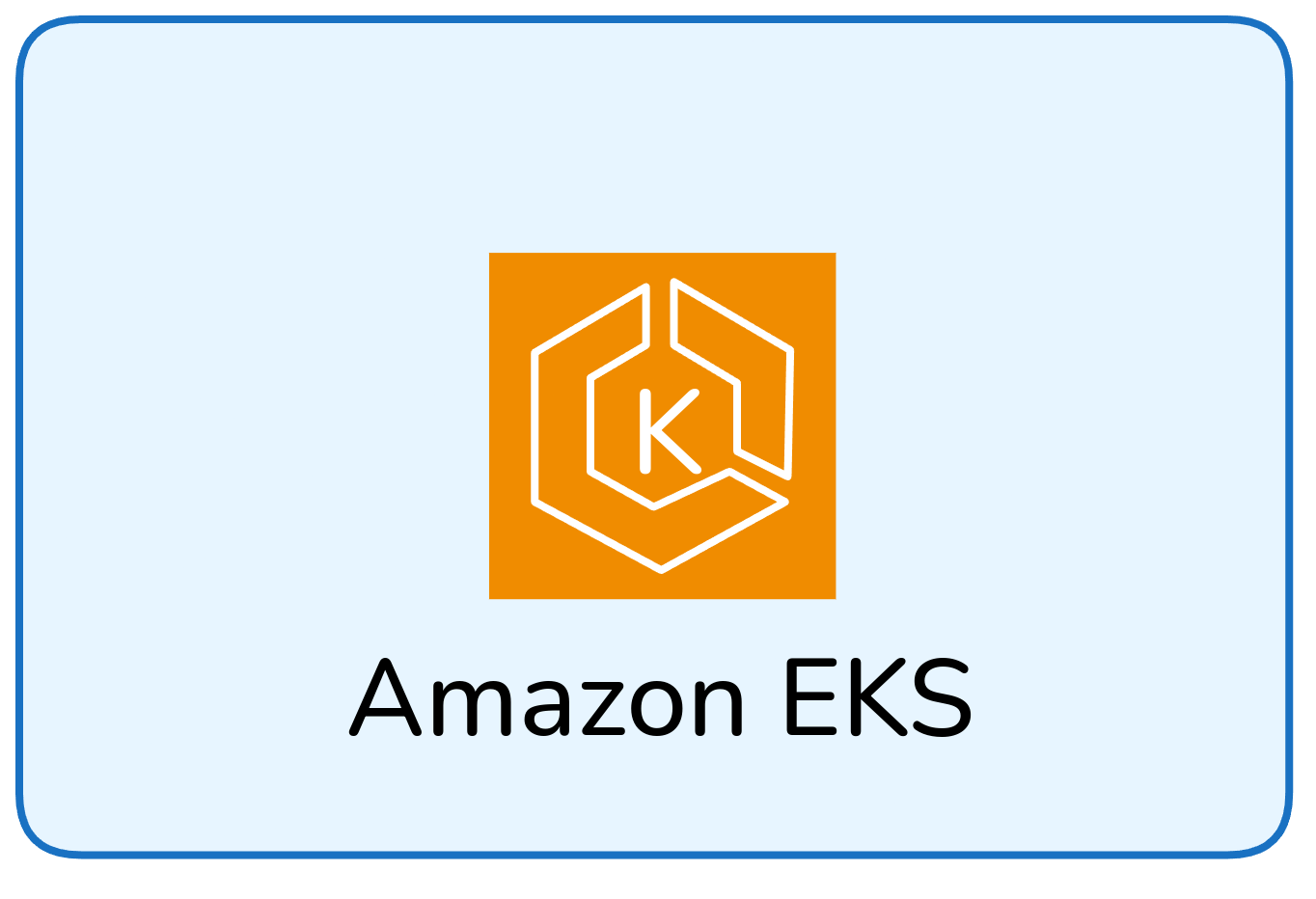
Amazon Elastic Kubernetes Service (EKS) is a fully managed Kubernetes service on AWS, designed for running production workloads.
Prerequisites
- AWS CLI installed and configured. (installation guide)
- EKSCTL CLI installed. (installation guide)
- Kubectl CLI installed. (installation guide)
Create a cluster on EKS
To create a Kubernetes cluster in AWS, you can use the AWS Console (dashboard) or the eksctl CLI. For this guide, we will use eksctl.
We will provisions an EKS cluster with two t4g.small nodes in the us-east-1 region, making it ready for running Kubernetes workloads.
$ eksctl create cluster \--name cluster-1 \--region us-east-1 \--node-type t4g.small \--nodes 2 \--nodegroup-name node-group-1
2025-02-01 19:52:35 [ℹ] eksctl version 0.202.02025-02-01 19:52:35 [ℹ] using region us-east-12025-02-01 19:52:37 [ℹ] setting availability zones to [us-east-1c us-east-1f]
...
2025-02-01 20:02:04 [ℹ] creating addon2025-02-01 20:02:04 [ℹ] successfully created addon2025-02-01 20:02:05 [ℹ] creating addon2025-02-01 20:02:06 [ℹ] successfully created addon2025-02-01 20:02:07 [ℹ] creating addon2025-02-01 20:02:07 [ℹ] successfully created addon"us-east-1" region is ready- Access AWS console, navigate to the EKS service and you can see the cluster is successfully created.

- List available nodes:
kubectl get nodesNAME STATUS ROLES AGE VERSIONip-192-168-xx-yy.ec2.internal Ready <none> 17m v1.30.8-eks-aeac579ip-192-168-xx-yy.ec2.internal Ready <none> 17m v1.30.8-eks-aeac57Create Simple Deployment
- Use the kubectl create deployment command to define and start a deployment:
$ kubectl create deployment nginx --image=nginx
deployment.apps/nginx create- Check deployment status using kubectl get deployment command:
$ kubectl get deployment
NAME READY UP-TO-DATE AVAILABLE AGEnginx 1/1 1 1 23s- Verify the Pod status:
$ kubectl get pods
NAME READY STATUS RESTARTS AGEnginx-bf5d5cf98-9dld5 1/1 Running 0 43s- Expose the service:
$ kubectl expose deployment nginx --type=LoadBalancer --port=80 --name=nginx-service- Try to access using the browser:

- Delete the cluster when no longer needed:
$ eksctl delete cluster --name cluster-1 --region us-east-1
2025-02-01 20:51:59 [ℹ] deleting EKS cluster "cluster-1"2025-02-01 20:52:02 [ℹ] will drain 0 unmanaged nodegroup(s) in cluster "cluster-1"2025-02-01 20:52:02 [ℹ] starting parallel draining, max in-flight of 12025-02-01 20:52:04 [ℹ] deleted 0 Fargate profile(s)2025-02-01 20:52:13 [✔] kubeconfig has been updated2025-02-01 20:52:13 [ℹ] cleaning up AWS load balancers created by Kubernetes objects of Kind Service or Ingress2025-02-01 20:52:56 [ℹ]...
2025-02-01 21:02:00 [ℹ] waiting for CloudFormation stack "eksctl-cluster-1-nodegroup-node-group-1"2025-02-01 21:02:01 [ℹ] will delete stack "eksctl-cluster-1-cluster"2025-02-01 21:02:04 [✔] all cluster resources were deletedConclusion
Setting up a Kubernetes cluster is the first step in running containerized applications at scale. In this guide, we’ve explored three different ways to create a Kubernetes cluster and do a simple deployment: using Kind and K3D for local development and using EKS for cloud-based deployments. Each method has its own advantages depending on your use case.
Thanks for reading this post. Stay tuned!
References:
- KUBERNETES UNTUK PEMULA. https://github.com/ngoprek-kubernetes/buku-kubernetes-pemula.
- How do I install AWS EKS CLI (eksctl)?. https://learn.arm.com/install-guides/eksctl