Dockerizing Go API and Caddy
Konten ini belum tersedia dalam bahasa Anda.
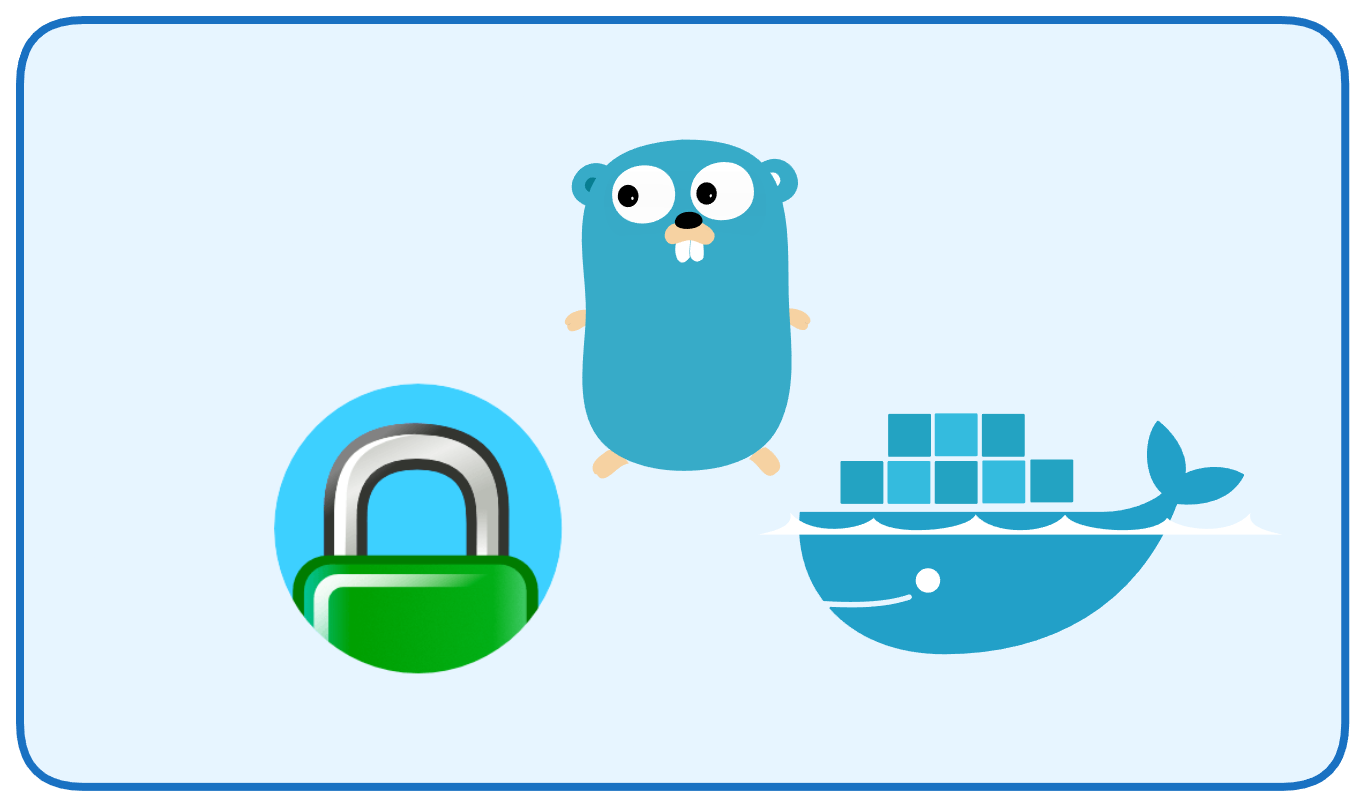
Hello! In this post, I’ll walk through how to use Caddy as a reverse proxy and Docker for containerization to deploy a simple Go API. This method offers a quick and modern way to get your Go API up and running.
Before we dive into the deployment steps, let’s briefly discuss why Docker and Caddy are an excellent combination.
- Docker is a containerization platform that packages your app and all its dependencies into an isolated unit. This guarantees that your app runs consistently everywhere, eliminating the classic “it works on my machine” problem.

- Dockerile is the blueprint that defines how your Docker image is built. It specifies the base image, the steps to compile your application, and how the container should run.
- Docker Compose is a tool for defining and running multi-container Docker applications. Instead of starting each container manually, we can describe the entire stack in a single YAML file.
- Caddy is a modern reverse proxy and web server built using Go. Caddy is renowned for its ease of use, especially its automatic HTTPS feature. Its simple configuration makes it an ideal choice for serving our API.
Requirements
Before we start, you’ll need to install Go, Docker and Docker Compose on your system.
1. Go
Make sure Go is installed. You can check your version with:
$ go version
go version go1.24.0 linux/amd6If it’s not installed, you can download it from the official site.
2. Docker & Docker Compose
Make sure Docker & Docker Compose are installed. You can check your docker version with:
$ docker --version
Docker version 27.5.1, build 9f9e405$ docker compose version
Docker Compose version v2.3.3Follow the official guides to install Docker and Docker Compose for your operating system if you haven’t installed them before. The official site.
Setting Up the Project
Step 1: Create and Run a Simple Go API
- First, create a new directory for the project and initialize a Go module:
$ mkdir go-api && cd go-api$ go mod init example.com/go-apiThis command creates a Go module (go.mod) named example.com/go-api, which helps manage dependencies and makes the project reproducible.
- Next, create a new file main.go and define a simple HTTP server using Chi as the router.
The server exposes two routes:
1. Root path / -> return an ASCII banner generated with the go-figure package.
func handler(w http.ResponseWriter, r *http.Request) { w.Header().Set("Content-Type", "text/plain") asciiArt := figure.NewFigure("Go API - Caddy", "", true).String() fmt.Fprintln(w, asciiArt)}2. /api/hello -> returns a simple JSON response.
func apiHandler(w http.ResponseWriter, r *http.Request) { w.Header().Set("Content-Type", "application/json") fmt.Fprintf(w, `{"message":"Hello, World!"}`)}3. In the main function, we:
- Initialize the Chi router and register both routes.
- Configure an HTTP server to listen on port 8081.
- Run the server in a goroutine and listen for shutdown signals (SIGINT, SIGTERM).
- Gracefully shut down the server with a 5-second timeout when a termination signal is received.
func main() {
r := chi.NewRouter()
// API Route r.Get("/", handler) r.Get("/api/hello", apiHandler)
srv := &http.Server{ Addr: ":8081", Handler: r, }
stop := make(chan os.Signal, 1) signal.Notify(stop, syscall.SIGINT, syscall.SIGTERM)
go func() { fmt.Println("Server started at :8081") if err := srv.ListenAndServe(); err != nil && err != http.ErrServerClosed { fmt.Printf("Could not listen on port 8081: %v\n", err) } }()
<-stop
fmt.Println("Shutting down server...")
ctx, cancel := context.WithTimeout(context.Background(), 5*time.Second) defer cancel()
if err := srv.Shutdown(ctx); err != nil { fmt.Printf("Server shutdown failed: %v\n", err) }}Here is the full code:
package main
import ( "context" "fmt" "net/http" "os" "os/signal" "syscall" "time"
"github.com/common-nighthawk/go-figure" "github.com/go-chi/chi/v5")
func handler(w http.ResponseWriter, r *http.Request) { w.Header().Set("Content-Type", "text/plain") asciiArt := figure.NewFigure("Go API - Caddy", "", true).String() fmt.Fprintln(w, asciiArt)}
func apiHandler(w http.ResponseWriter, r *http.Request) { w.Header().Set("Content-Type", "application/json") fmt.Fprintf(w, `{"message":"Hello, World!"}`)}
func main() {
r := chi.NewRouter()
// API Route r.Get("/", handler) r.Get("/api/hello", apiHandler)
srv := &http.Server{ Addr: ":8081", Handler: r, }
stop := make(chan os.Signal, 1) signal.Notify(stop, syscall.SIGINT, syscall.SIGTERM)
go func() { fmt.Println("Server started at :8081") if err := srv.ListenAndServe(); err != nil && err != http.ErrServerClosed { fmt.Printf("Could not listen on port 8081: %v\n", err) } }()
<-stop
fmt.Println("Shutting down server...")
ctx, cancel := context.WithTimeout(context.Background(), 5*time.Second) defer cancel()
if err := srv.Shutdown(ctx); err != nil { fmt.Printf("Server shutdown failed: %v\n", err) }}- Then, try run the main.go using go run:
$ go run main.go- After that, you should see this message in the terminal:
Server started at :8081- Finally, you can test the API using curl or access from the browser on http://127.0.0.1:8081:
$ curl 127.0.0.1:8081
____ _ ____ ___ ____ _ _ / ___| ___ / \ | _ \ |_ _| / ___| __ _ __| | __| | _ _ | | _ / _ \ / _ \ | |_) | | | _____ | | / _` | / _` | / _` | | | | | | |_| | | (_) | / ___ \ | __/ | | |_____| | |___ | (_| | | (_| | | (_| | | |_| | \____| \___/ /_/ \_\ |_| |___| \____| \__,_| \__,_| \__,_| \__, | |___/$ curl 127.0.0.1:8081/api/hello
{"message":"Hello, World!"}Step 2: The Dockerfile
We’ll use a multi-stage build to create a minimal and secure Docker image. This process compiles our Go application in one stage and then copies only the final binary to a much smaller final image. This keeps our final image size low.
Create a Dockerfile in your project directory and add the following code:
# First stage: builderFROM golang:1.24 AS builder
WORKDIR /go/src/app
COPY . .
RUN go mod download
RUN CGO_ENABLED=0 go build -o /go/bin/app- In the builder stage, we use the official Go image to compile our code.
- We copy the entire project into the container and run go mod download to fetch dependencies.
- Then we build the binary with CGO_ENABLED=0 to ensure it’s statically compiled and portable. The binary is placed in /go/bin/app.
# Second stage: final imageFROM golang:1.24-alpine
# Copy only the compiled binary from builder stageCOPY --from=builder /go/bin/app /
EXPOSE 8081
ENV PORT 8081
CMD ["/app"]- In the final stage, only the compiled binary is copied over from the builder stage. This keeps the image small because source code, dependencies, and build tools are excluded.
- We expose port 8081 so Docker knows which port the app listens on.
- CMD ["/app"] runs the binary as the container’s main process.
Here the full code:
FROM golang:1.24 AS builder
WORKDIR /go/src/app
COPY . .
RUN go mod download
RUN CGO_ENABLED=0 go build -o /go/bin/app
FROM golang:1.24-alpine
COPY --from=builder /go/bin/app /
EXPOSE 8081
ENV PORT 8081
CMD ["/app"]Step 3: Configure Caddy
Caddy will act as a reverse proxy that forwards incoming requests to the Go API container. This allows us to:
- Tells Caddy to listen on port 80 (HTTP).
- Forwards requests to the Go API container, using the Docker service name
go-apiand port 8081.
Create a file named Caddyfile in your project directory:
:80 { reverse_proxy go-api:8081}💡 If you later have a domain (e.g. api.example.com), you can replace :80 with your domain
api.example.com { reverse_proxy go-api:8081}Step 4: Configure Docker Compose
Create a file named docker-compose.yml in your project directory:
version: "3.8"
services: go-api: build: . container_name: go-api expose: - "8081" # Expose port internally (only visible to other services in this network) restart: unless-stopped
caddy: image: caddy:2.10-alpine container_name: caddy ports: - "8082:80" # Map host port 8082 -> container port 80 volumes: - ./Caddyfile:/etc/caddy/Caddyfile restart: unless-stopped depends_on: - go-apiExplanation
go-api service
- Built from your local Dockerfile.
- The Go API will listen on :8081, but only Caddy can access it.
caddy service
- Uses the official lightweight caddy:2.10-alpine image.
- ports: "8082:80" -> exposes port 80 from the container to port 8082 on your host machine. So when you open http://127.0.0.1:8082, requests are routed through Caddy.
- The Caddyfile is mounted so you can configure reverse proxy behavior.
- depends_on ensures Caddy waits for the Go API container to start.
Step 5: Test the Setup
Once all files are ready (main.go, Dockerfile, Caddyfile, docker-compose.yml), run the stack using docker compose up command:
├── Caddyfile├── docker-compose.yml├── Dockerfile├── go.mod├── go.sum└── main.go$ docker compose up -d --buildMake sure the containers are running using docker ps command:
$ docker ps
CONTAINER ID IMAGE COMMAND CREATED STATUS PORTS NAMES6b6b35487d77 caddy:2.10-alpine "caddy run --config …" 9 minutes ago Up 9 minutes 443/tcp, 2019/tcp, 443/udp, 0.0.0.0:8082->80/tcp, [::]:8082->80/tcp caddy20cbb2209fe7 docker-go-api-caddy_go-api "/app" 9 minutes ago Up 9 minutes 0.0.0.0:32770->8081/tcp, [::]:32770->8081/tcpNow, test the endpoints through Caddy (reverse proxy):
$ curl http://127.0.0.1:8082Expected output: the ASCII art rendered by go-figure.
$ curl http://127.0.0.1:8082/api/helloExpected output:
{"message":"Hello, World!"}Conclusion
In this guide, we successfully deployed a simple Go API containerized approach. By leveraging Docker, we created an isolated and reproducible environment for our application. We used a multi-stage build in our Dockerfile to keep the final image lightweight and secure, and Docker Compose to easily manage both our Go API and Caddy services with a single command.
Feel free to explore further by adding more features to your API or by setting up a domain with Caddy’s automatic HTTPS. Happy deployment!🚀
References: