Exploring K3S on Docker using K3D
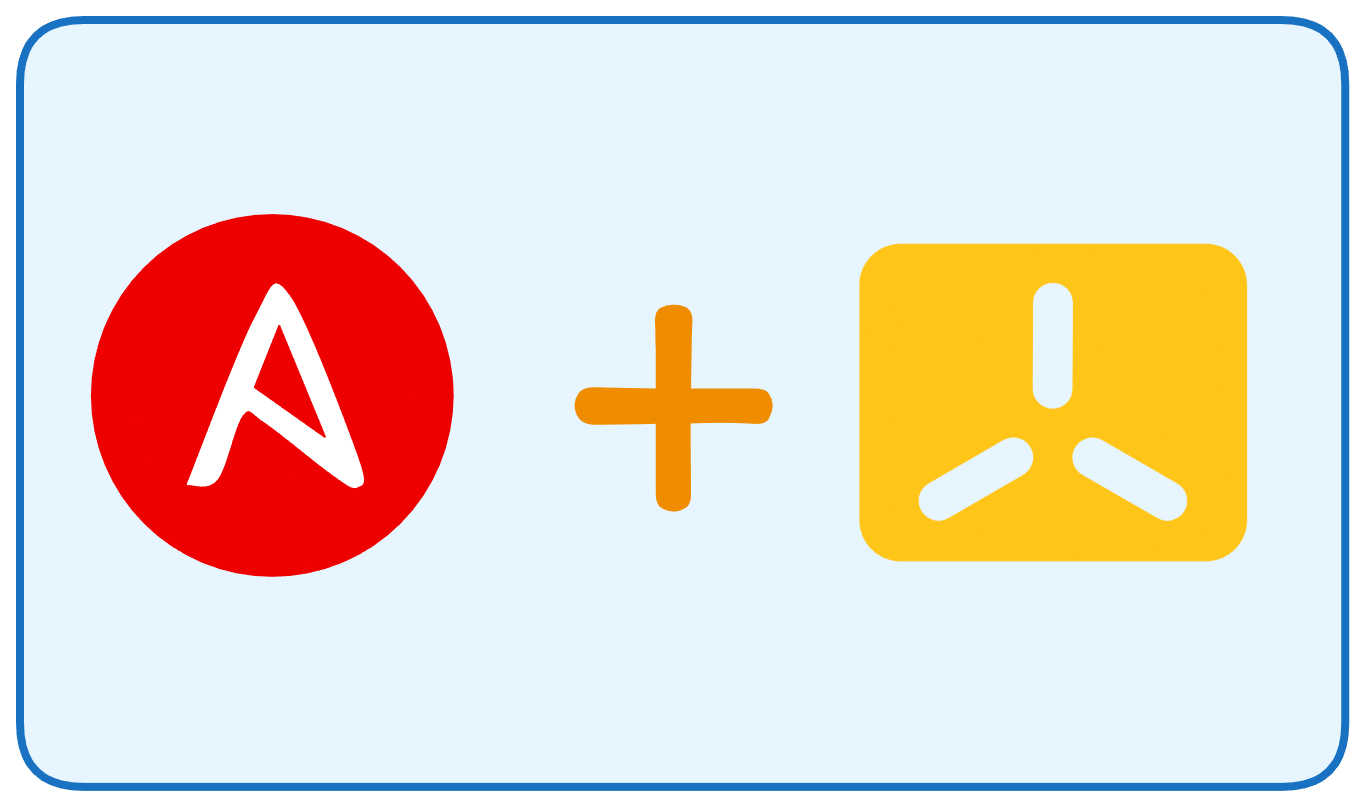
In this post, I’ll show you how to start with K3D, an awesome tool for running lightweight Kubernetes clusters using K3S on Docker. I hope this post will help you quickly set up and understand K3D. Let’s dive in!
What is K3S?
Before starting with K3D we need to know about K3S. Developed by Rancher Labs, K3S is a lightweight Kubernetes distribution designed for IoT and edge environments. It is a fully conformant Kubernetes distribution but optimized to work in resource-constrained settings by reducing its resource footprint and dependencies.
Key highlights of K3S include:
- Optimized for Edge: Ideal for small clusters and resource-limited environments.
- Built-In Tools: Networking (Flannel), ServiceLB Load-Balancer controller and Ingress (Traefik) are included, minimizing setup complexity.
- Compact Design: K3S simplifies Kubernetes by bundling everything into a single binary and removing unnecessary components like legacy APIs.
Now let’s dive into K3D.
What is K3D?
K3D acts as a wrapper for K3S, making it possible to run K3S clusters inside Docker containers. It provides a convenient way to manage these clusters, offering speed, simplicity, and scalability for local Kubernetes environments.

Here’s why K3D is popular:
- Ease of Use: Quickly spin up and tear down clusters with simple commands.
- Resource Efficiency: Run multiple clusters on a single machine without significant overhead.
- Development Focus: Perfect for local development, CI/CD pipelines, and testing.
Let’s move on to how you can set up K3D and start using it.
Requirements
Before starting with K3D, make sure you have installed the following prerequisites based on your operating system.
- Docker
Follow the Docker installation guide for your operating system. Alternatively, you can simplify the process with these commands:
$ curl -fsSL https://get.docker.com -o get-docker.sh$ sudo sh get-docker.sh$ sudo usermod -aG docker $USER #add user to the docker group$ docker version
Client: Docker Engine - CommunityVersion: 27.4.0API version: 1.47Go version: go1.22.10Git commit: bde2b89Built: Sat Dec 7 10:38:40 2024OS/Arch: linux/amd64Context: default...- Kubectl
The Kubernetes command-line tool, kubectl, is required to interact with your K3D cluster. Install it by following the instructions on the official Kubernetes documentation. Or you can follow this step:
$ curl -LO "https://dl.k8s.io/release/$(curl -L -s https://dl.k8s.io/release/stable.txt)/bin/linux/amd64/kubectl"$ sudo install kubectl /usr/local/bin/kubectl$ kubectl version --client
Client Version: v1.32.0Kustomize Version: v5.5.0- K3D
Install K3D by referring the official documentation or using the following command:
$ curl -s https://raw.githubusercontent.com/k3d-io/k3d/main/install.sh | bash$ k3d --version
k3d version v5.7.4k3s version v1.30.4-k3s1 (default)NB: I use Ubuntu 22.04 to install the requirements.
Create Your First Cluster
Basic
$ k3d cluster create mycluster
INFO[0000] Prep: NetworkINFO[0000] Created network 'k3d-mycluster'INFO[0000] Created image volume k3d-mycluster-imagesINFO[0000] Starting new tools node...INFO[0001] Creating node 'k3d-mycluster-server-0'INFO[0002] Pulling image 'ghcr.io/k3d-io/k3d-tools:5.7.4'INFO[0005] Pulling image 'docker.io/rancher/k3s:v1.30.4-k3s1'INFO[0006] Starting node 'k3d-mycluster-tools'INFO[0030] Creating LoadBalancer 'k3d-mycluster-serverlb'INFO[0033] Pulling image 'ghcr.io/k3d-io/k3d-proxy:5.7.4'INFO[0045] Using the k3d-tools node to gather environment informationINFO[0045] HostIP: using network gateway 172.18.0.1 addressINFO[0045] Starting cluster 'mycluster'INFO[0045] Starting servers...INFO[0045] Starting node 'k3d-mycluster-server-0'INFO[0053] All agents already running.INFO[0053] Starting helpers...INFO[0053] Starting node 'k3d-mycluster-serverlb'INFO[0060] Injecting records for hostAliases (incl. host.k3d.internal) and for 2 network members into CoreDNS configmap...INFO[0062] Cluster 'mycluster' created successfully!INFO[0062] You can now use it like this:kubectl cluster-infoThis command will create a cluster named mycluster with one control plane node.
Once the cluster is created, check its status using kubectl:
$ kubectl cluster-info
Kubernetes control plane is running at https://0.0.0.0:43355CoreDNS is running at https://0.0.0.0:43355/api/v1/namespaces/kube-system/services/kube-dns:dns/proxyMetrics-server is running at https://0.0.0.0:43355/api/v1/namespaces/kube-system/services/https:metrics-server:https/proxy
To further debug and diagnose cluster problems, use 'kubectl cluster-info dump'.To ensure that the nodes in the cluster are active, run:
$ kubectl get nodes --output wide
NAME STATUS ROLES AGE VERSION INTERNAL-IP EXTERNAL-IP OS-IMAGE KERNEL-VERSION CONTAINER-RUNTIMEk3d-mycluster-server-0 Ready control-plane,master 5m14s v1.30.4+k3s1 172.18.0.2 <none> K3s v1.30.4+k3s1 6.8.0-50-generic containerd://1.7.20-k3s1To list all the clusters created with K3D, use the following command:
$ k3d cluster list
NAME SERVERS AGENTS LOADBALANCERmycluster 1/1 0/0 trueStop, start & delete your cluster, use the following command:
$ k3d cluster stop mycluster
INFO[0000] Stopping cluster 'mycluster'INFO[0020] Stopped cluster 'mycluster$ k3d cluster start mycluster
INFO[0000] Using the k3d-tools node to gather environment informationINFO[0000] Starting new tools node...INFO[0000] Starting node 'k3d-mycluster-tools'INFO[0001] HostIP: using network gateway 172.18.0.1 addressINFO[0001] Starting cluster 'mycluster'INFO[0001] Starting servers...INFO[0001] Starting node 'k3d-mycluster-server-0'INFO[0005] All agents already running.INFO[0005] Starting helpers...INFO[0005] Starting node 'k3d-mycluster-serverlb'INFO[0012] Injecting records for hostAliases (incl. host.k3d.internal) and for 2 network members into CoreDNS configmap...INFO[0014] Started cluster 'mycluster'$ k3d cluster delete mycluster
INFO[0000] Deleting cluster 'mycluster'INFO[0001] Deleting cluster network 'k3d-mycluster'INFO[0001] Deleting 1 attached volumes...INFO[0001] Removing cluster details from default kubeconfig...INFO[0001] Removing standalone kubeconfig file (if there is one)...INFO[0001] Successfully deleted cluster mycluster!If you want to start a cluster with extra server and worker nodes, then extend the creation command like this:
$ k3d cluster create mycluster --servers 2 --agents 4After creating the cluster, you can verify its status using these commands:
$ k3d cluster list
NAME SERVERS AGENTS LOADBALANCERmycluster 2/2 4/4 true$ kubectl get nodes
NAME STATUS ROLES AGE VERSIONk3d-mycluster-agent-0 Ready <none> 51s v1.30.4+k3s1k3d-mycluster-agent-1 Ready <none> 52s v1.30.4+k3s1k3d-mycluster-agent-2 Ready <none> 53s v1.30.4+k3s1k3d-mycluster-agent-3 Ready <none> 51s v1.30.4+k3s1k3d-mycluster-server-0 Ready control-plane,etcd,master 81s v1.30.4+k3s1k3d-mycluster-server-1 Ready control-plane,etcd,master 64s v1.30.4+k3s1Bootstrapping Cluster
Bootstrapping a cluster with configuration files allows you to automate and customize the process of setting up a K3D cluster. By using a configuration file, you can easily specify cluster details such as node count, roles, ports, volumes, and more, making it easy to recreate or modify clusters.
Here’s an example of a basic cluster configuration file my-cluster.yaml that sets up a K3D cluster with multiple nodes:
apiVersion: k3d.io/v1alpha5kind: Simplemetadata: name: my-clusterservers: 1agents: 2image: rancher/k3s:v1.30.4-k3s1ports:- port: 30000-30100:30000-30100 nodeFilters: - server:*options: k3s: extraArgs: - arg: --disable=traefik nodeFilters: - server:*A K3D config to create a cluster named my-cluster with 1 server, 2 agents, K3S version v1.30.4-k3s1, host-to-server port mapping (30000-30100), and Traefik disabled on server nodes.
k3d create cluster --config my-cluster.yamlThe result after creation:
$ kubectl get nodes
NAME STATUS ROLES AGE VERSIONk3d-my-cluster-agent-0 Ready <none> 14s v1.30.4+k3s1k3d-my-cluster-agent-1 Ready <none> 15s v1.30.4+k3s1k3d-my-cluster-server-0 Ready control-plane,master 19s v1.30.4+k3s1$ docker ps
CONTAINER ID IMAGE COMMAND CREATED STATUS PORTS NAMES9c7a53f40065 ghcr.io/k3d-io/k3d-proxy:5.7.4 "/bin/sh -c nginx-pr…" About a minute ago Up 46 seconds 80/tcp,0.0.0.0:30000-30100->30000-30100/tcp, :::30000-30100->30000-30100/tcp, 0.0.0.0:34603->6443/tcp k3d-my-cluster-serverlb41f544fa9f8e rancher/k3s:v1.30.4-k3s1 "/bin/k3d-entrypoint…" About a minute ago Up 55 seconds k3d-my-cluster-agent-148acdbaa0734 rancher/k3s:v1.30.4-k3s1 "/bin/k3d-entrypoint…" About a minute ago Up 55 seconds k3d-my-cluster-agent-00e2799145367 rancher/k3s:v1.30.4-k3s1 "/bin/k3d-entrypoint…" About a minute ago Up 59 seconds k3d-my-cluster-server-0Create Simple Deployment
Once your K3D cluster is up and running, you can deploy applications onto the cluster. A deployment in Kubernetes ensures that a specified number of pod replicas are running, and it manages updates to those pods.
Use the kubectl create deployment command to define and start a deployment. For example:
$ kubectl create deployment nginx --image=nginx
deployment.apps/nginx createdCheck deployment status using kubectl get deplyment command:
$ kubectl get deployment
NAME READY UP-TO-DATE AVAILABLE AGEnginx 0/1 1 0 2m58sExpose the deployment:
$ kubectl expose deployment nginx --port=80 --type=LoadBalancerservice/nginx exposedVerify the Pod and Service:
$ kubectl get pods
NAME READY STATUS RESTARTS AGEnginx-bf5d5cf98-p6mpj 1/1 Running 0 69s$ kubectl get svc
NAME TYPE CLUSTER-IP EXTERNAL-IP PORT(S) AGEkubernetes ClusterIP 10.43.0.1 <none> 443/TCP 95snginx LoadBalancer 10.43.122.4 172.18.0.2,172.18.0.3,172.18.0.4 80:30893/TCP 66sTry to access using browser by using LoadBalancer EXTERNAL-IP:
$ http://172.18.0.2:30893
Conclusion
K3D simplifies the process of running Kubernetes clusters with K3S on Docker, making it ideal for local development and testing. By setting up essential tools like Docker, kubectl, and K3D, you can easily create and manage clusters. You can deploy applications with just a few commands, expose them, and access them locally. K3D offers a flexible and lightweight solution for Kubernetes, allowing developers to experiment and work with clusters in an efficient way.
Thank you for taking the time to read this guide. I hope it was helpful in getting you started with K3D and Kubernetes!😀